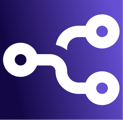Step 1) Go to the URL: https://request.cogniops.com/view
(NOTE: You will need to log in if you are currently not)
NOTE: If you have purchased one of our Automation / Process Optimisation packages, you can also submit a request via our specific libraries of automation ideas.
You can click on one of the articles below and view our library of automation examples. Simply click on the "Click here to request" button under any of them, and you will be redirected to the request portal, where you can provide some information for us to get started right away!
| Marketing | https://cogniops.com/marketing-examples/ |
| Sales | https://cogniops.com/sales-examples/ |
| Customer Service | https://cogniops.com/customerservice-examples/ |
| Finance | https://cogniops.com/finance-examples/ |
| Human Resources | https://cogniops.com/humanresources-examples/ |
Step 2) Click on "Submit a Request" within the navigation bar

Step 3) Complete the required form, providing as much detail as possible.
- Feel free to attach any documents for further context OR link a URL within the "Request Description" if you have an interactive flowchart / online document.

Step 4) We will review your request as soon as you complete the form. You will be redirected as soon as you submit the request back to your dashboard, where all of your requests (and your organisation's requests) will be visible.


Step 5) We will communicate with you via your specific request if we need further information / have any updates.
If you have any questions or further comments / context regarding the request, please write a response within the request screen as per below's screenshot.
To access a request. navigate to https://request.cogniops.com/view, then click on the specific request.